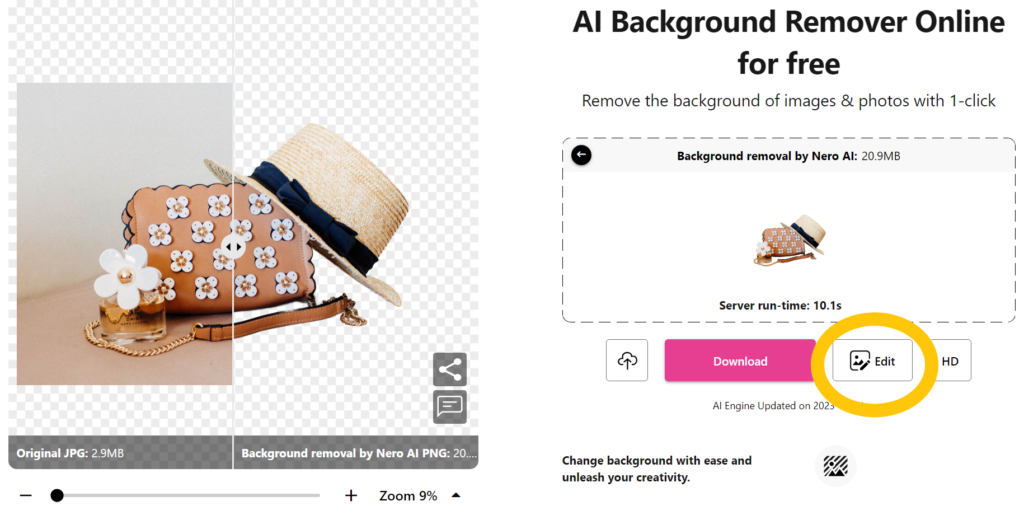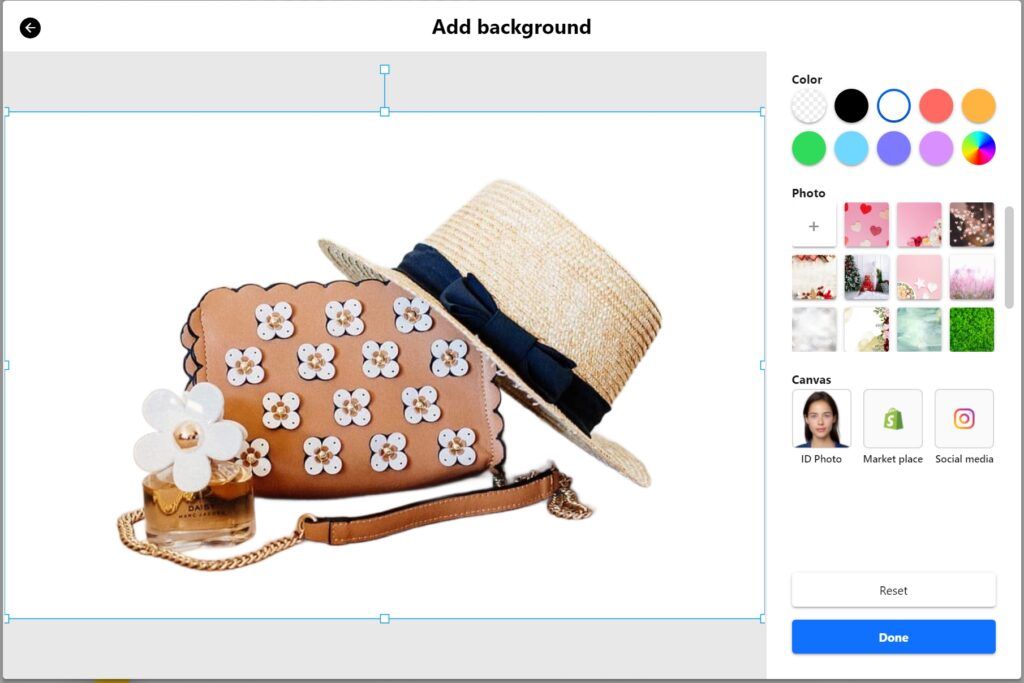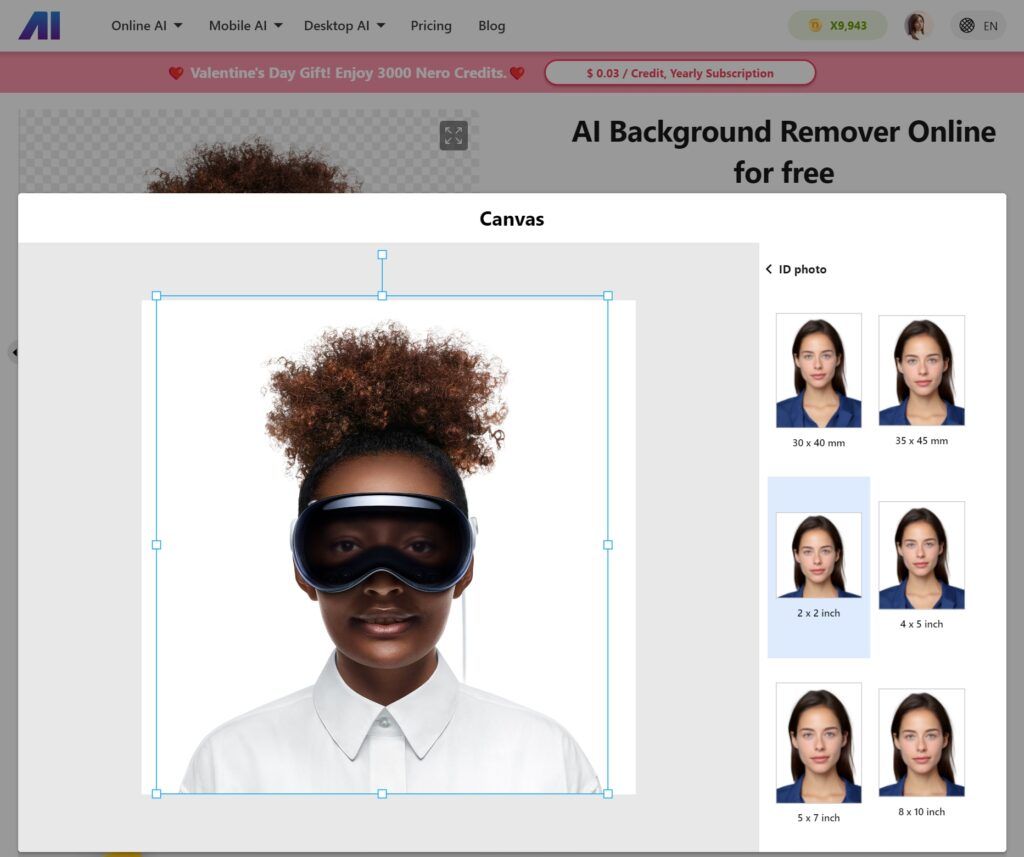Why do we need a white background in our photos?
Most photographers choose to use a white backdrop image since it is cleaner, brighter and does not distract from the subject matter. In addition, using a white background can highlight and make your goods stand out.
Still, for some intricate design pattern typesetting, a continuous white background will be an excellent solution.
What is AI background removal?
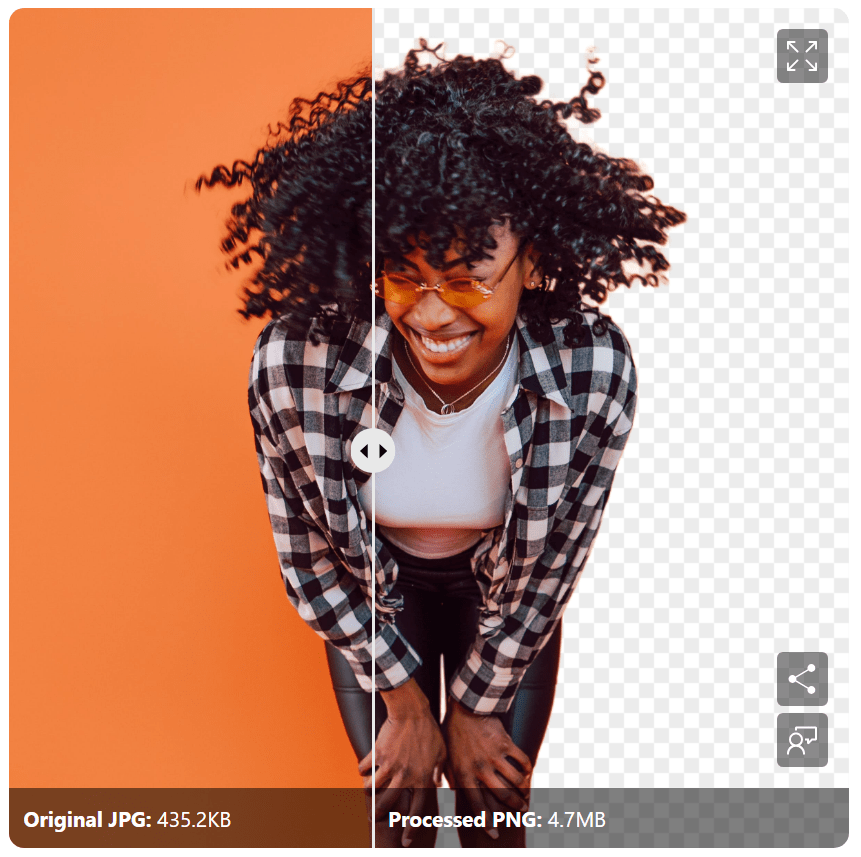
Which AI background remover should I use?
What can I use it for?
-
E-commerce Product Photos: Quickly create professional product images for online stores or marketplaces.
-
Graphic Presentations: Enhance presentations by removing backgrounds from images, and focusing on the subject matter.
-
ID Photos: Easily create clean-background ID photos without the need for a photographer.
-
Social Media: When you feel your photo doesn’t quite capture your essence, refine it by making cutouts, altering backgrounds, and more.
How to add a white background Step by Step?
1. Remove Background
-
-
Go to ai.nero.com and find the Background Remover.
-
Click “Upload Image” to select your photo, then click “Start” and wait a few seconds.
-
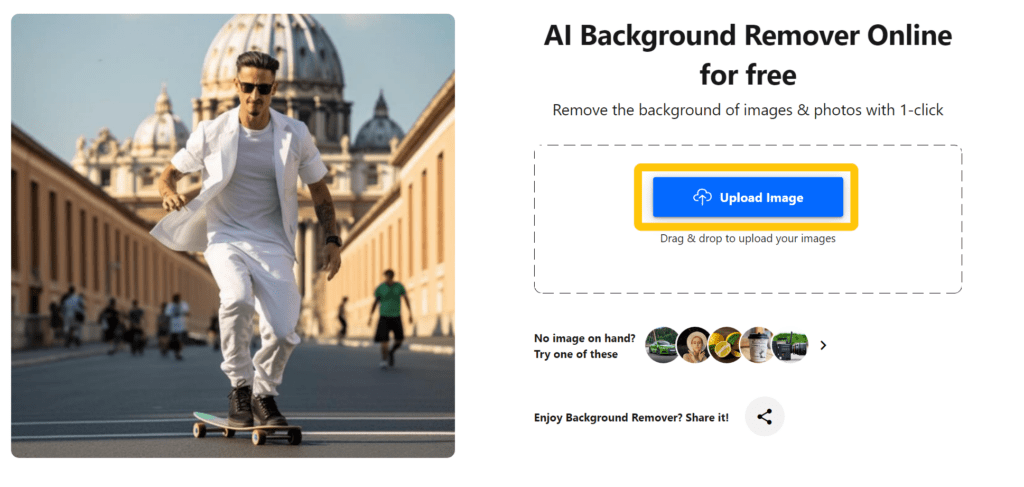
2. Change Background, Choose White Background
-
-
After the background is removed, click “Edit” to change it.
-
-
-
Choose from solid colors or background images provided, choose a white background
-
3. Resize and Rotate Object
-
-
Simply drag, resize, and rotate the object to your liking.
-
4. Make ID Photos for Passport
When you receive a white backdrop image, you can utilize it to make ID photos for passport purposes. You will save money without having to search for a certain photo gallery.
Nero AI also provides a variety of sizes from which to pick. Easy to get the perfect passport photo in seconds.
-
-
Check and adjust the size and ratio of your photo.
-
Select from commonly used sizes for online marketplaces and ID photos.
-
Choose your preferred size and you’re done!
-
Try it for free now.
In essence, Nero AI Background Remover provides precise algorithms that produce immaculate cutouts. It also meets the basic editing needs to prepare your images for a variety of uses, including e-commerce, ID photos, and social media.
Ready to use Nero AI Background Remover to create the ideal white background image? With only one click, you may erase the backdrop and apply a white background. It’s already finished.